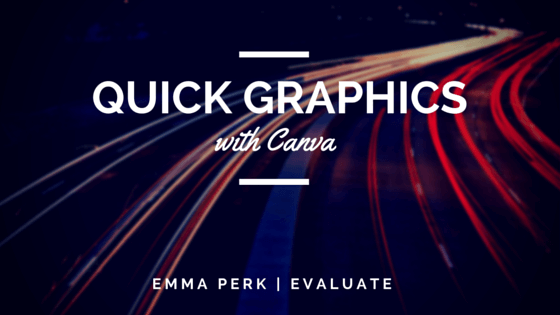
In your ATE project, you often have to develop different communication materials for your stakeholders. To make them more interesting, and move beyond the use of clip art, you might want to consider moving up to a graphic design tool. In this blog, I share my experience with the use of graphic programs and a quick tour of how I use Canva for this purpose.
When it comes to graphic work, I have a tendency to keep to my old-school ways. I love Adobe products; I have been using them for fifteen years and don’t like to veer off my path of using them. But when I offer advice to beginners, I steer them away from Adobe. First off, there is a steep learning curve. Many people are intimidated with the thought of Adobe Illustrator or Photoshop and won’t even attempt to learn them. Second, these products can be expensive. So with two strikes against Adobe and the constant challenge to try something new, I ventured out into the wild and tried Canva.
Free: Canva.com is a free online graphic design tool. It has a variety of pre-sized design templates you can choose from, which can be used for social media, blogs, email, presentations, posters, and other graphic materials; or you can create your own. Canva provides you with the choice of several different graphic sizes, which takes the guesswork out of designing for social media or print. Once your canvas size is set, you enter into design mode. Canva features a library of over one million graphics, layouts, and illustrations to choose from. Some elements are free, and some cost only $1. The prices are clearly marked as you browse through the options.
Quick and Easy: So after trying out Canva, I was really impressed. Is it Photoshop or Illustrator? No, but for doing basic graphic design, it is really good. The hardest part of designing any document is staring at the blank page. Canva helps get past “designer’s block” by providing templates, so you can just put in your text and hit save. For those who are ready for the next creative challenge, you can pick a blank template and choose a photo/graphic from the library or upload your own. It’s just that easy!
Social Media and Outreach: I have started using Canva for designing basic graphics for our social media and outreach items. Not only am I cutting down on the time spent working on these tasks, I am also being more creative with my designs. Seeing all the options within the system really brings out my creativity. I encourage you to go onto Canva.com and make your own graphics. Get rid of the boring white paper flyer, and wow the audience with a new look from Canva. It’s quick and easy. Happy Designing!
Canva Quick Guide:
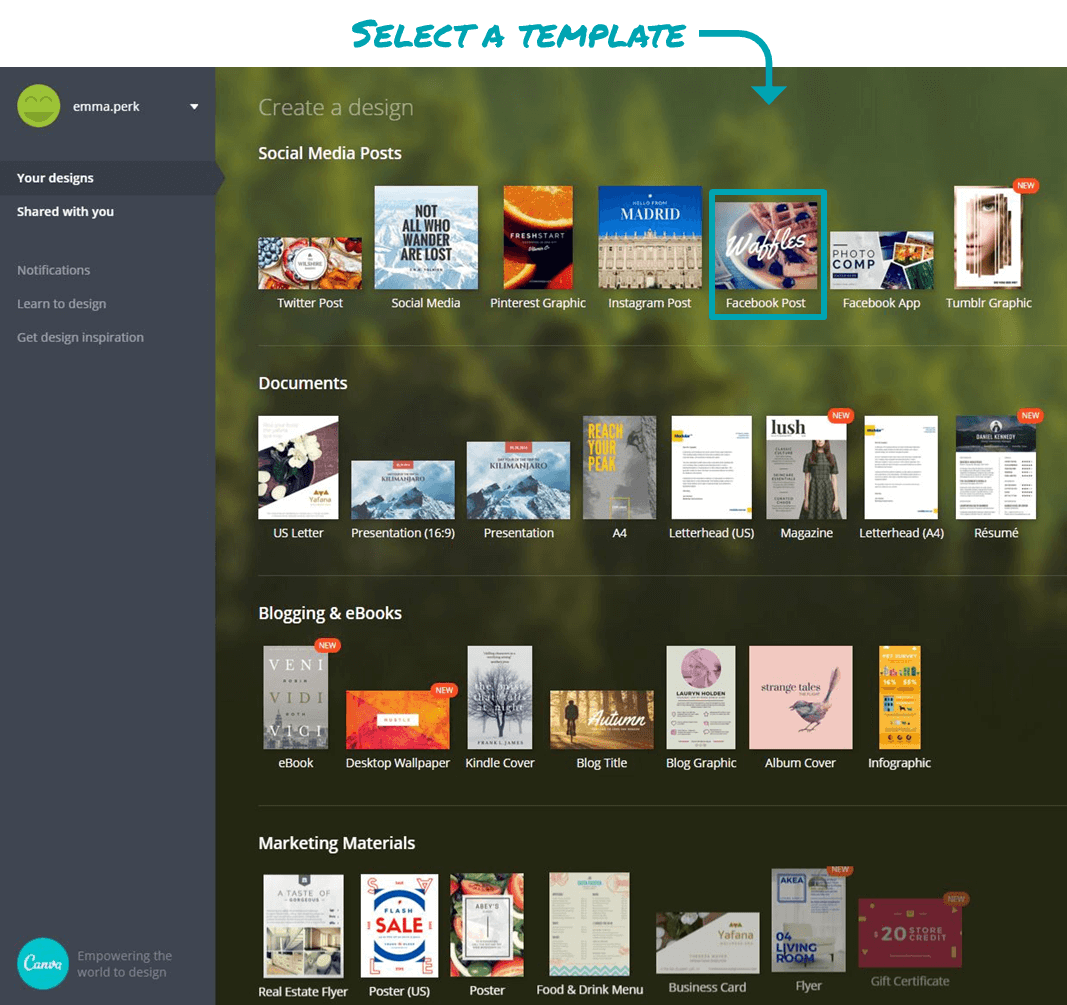
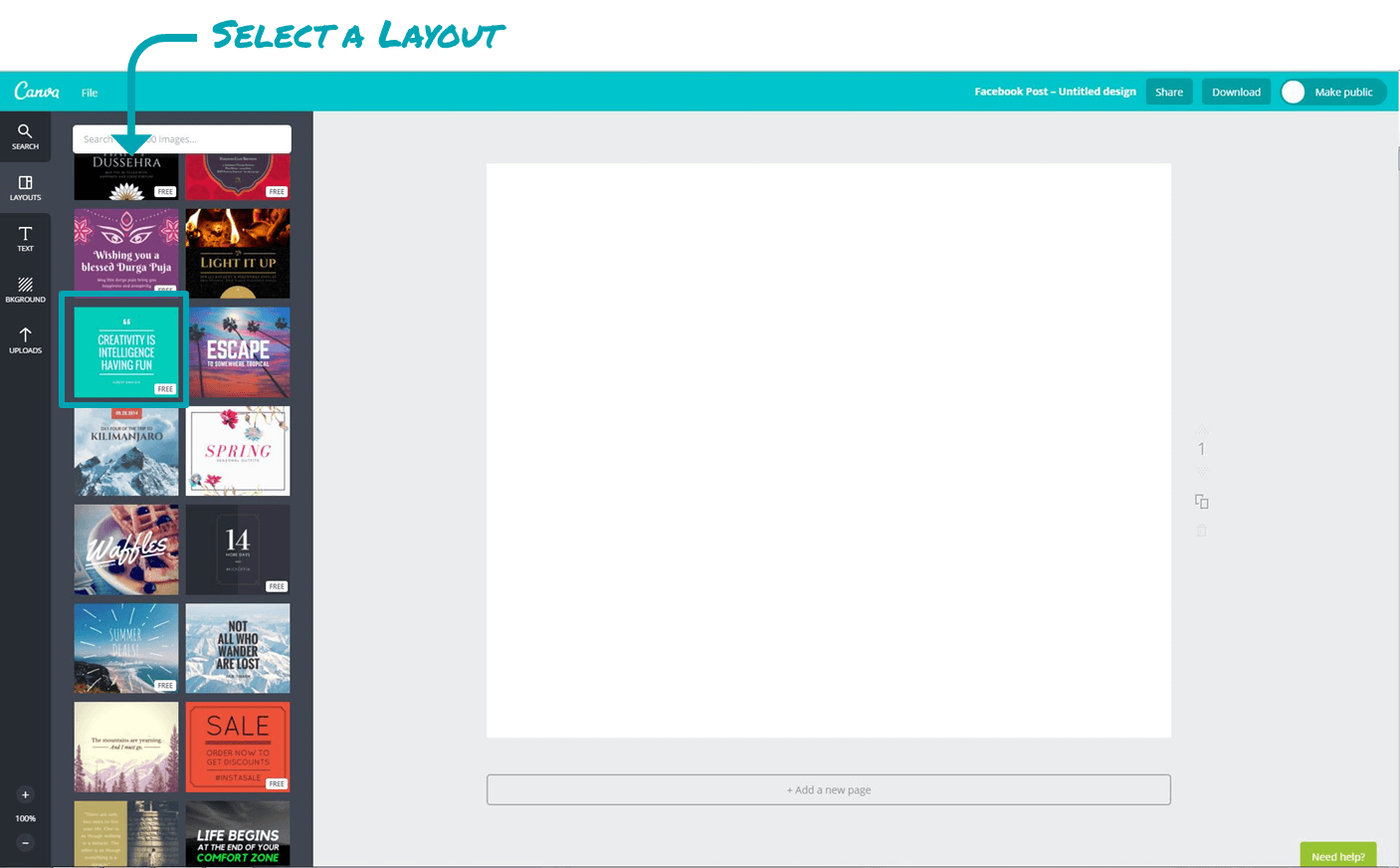
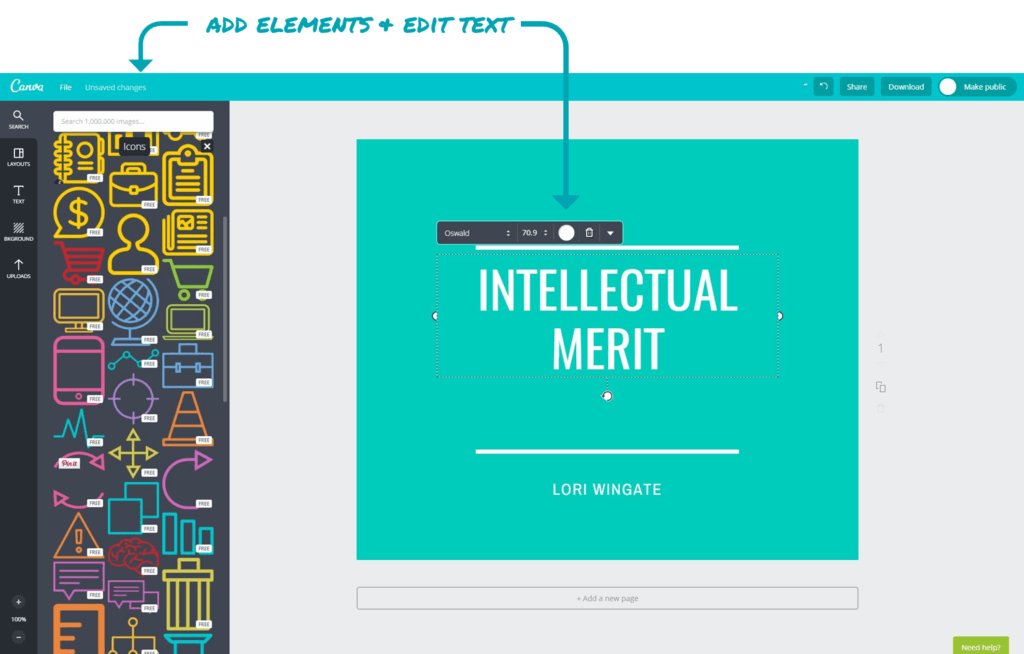
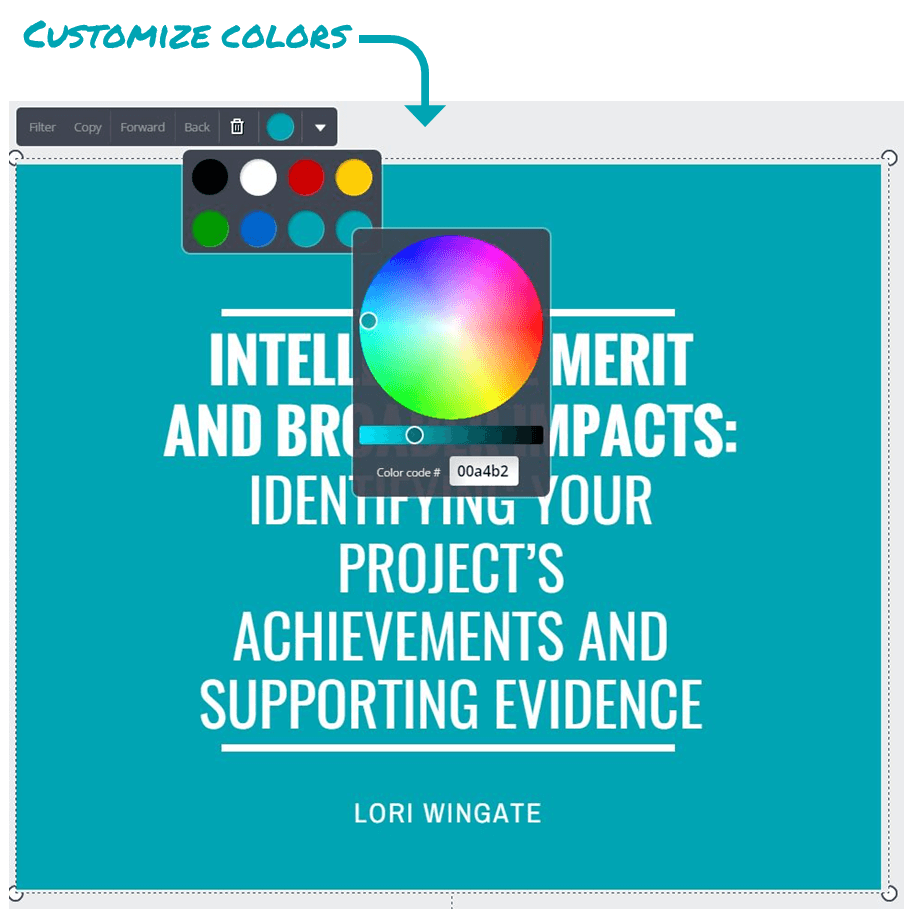
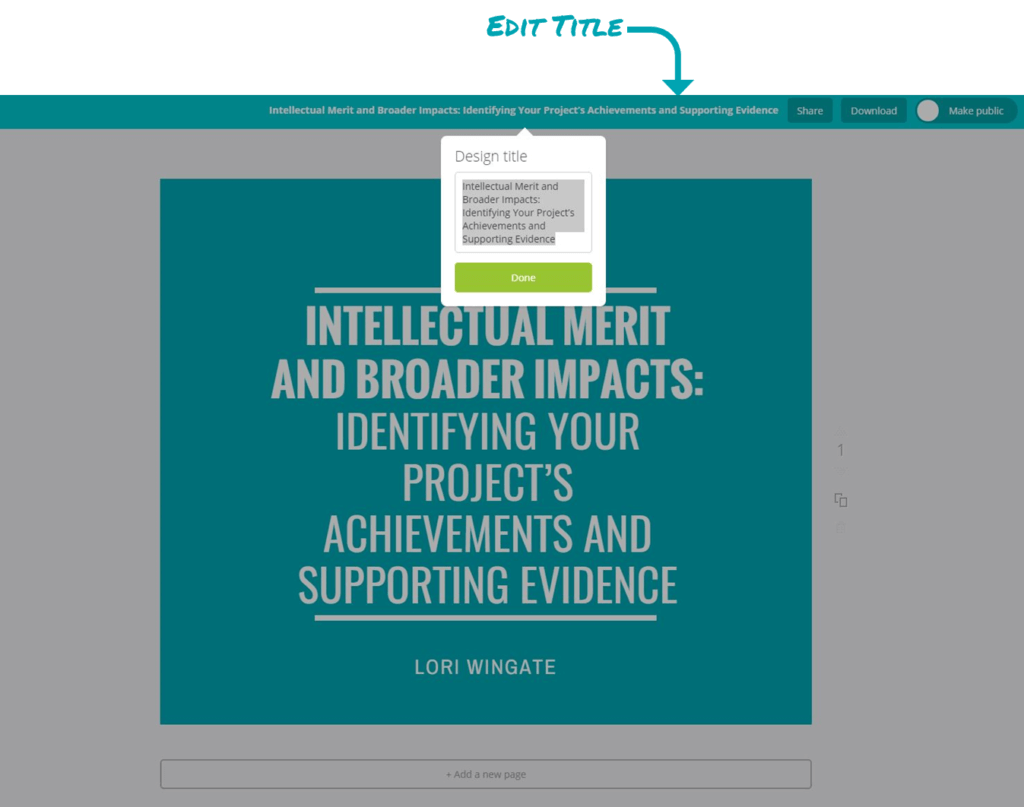

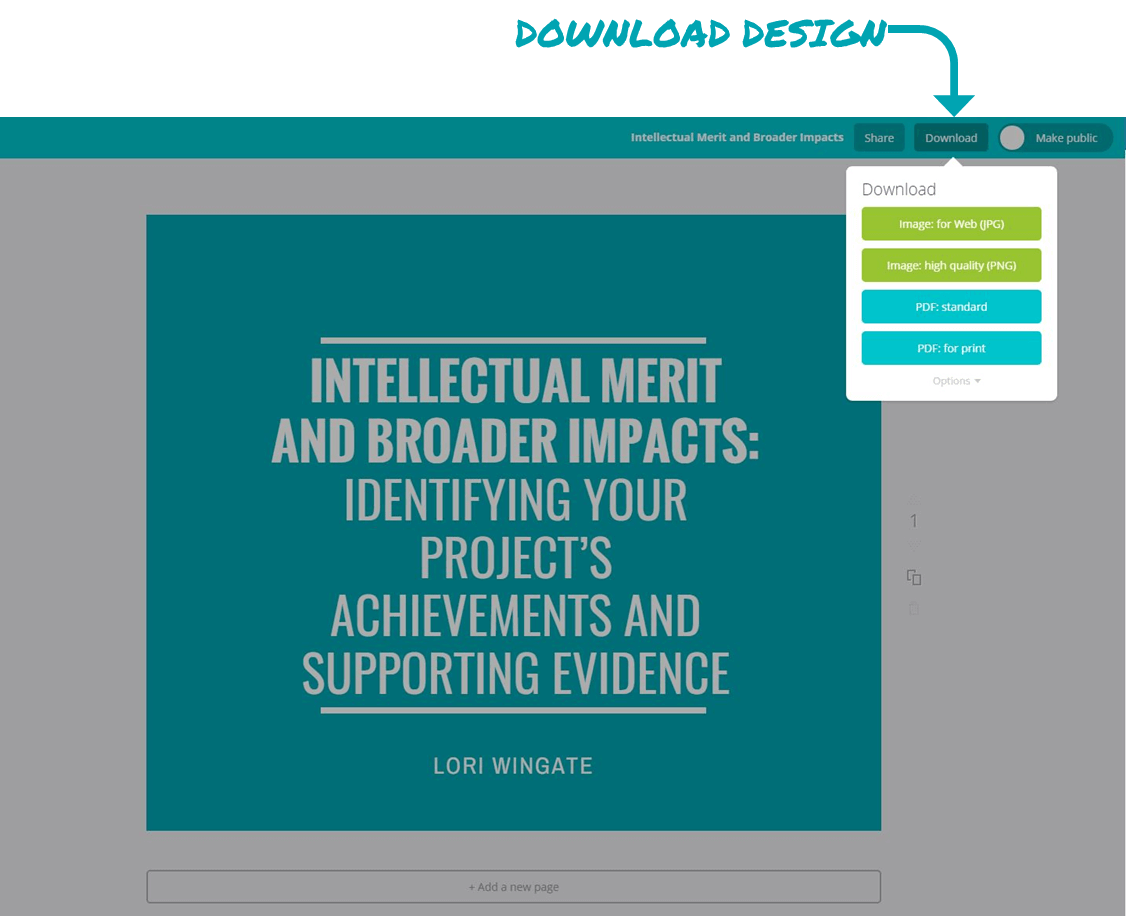
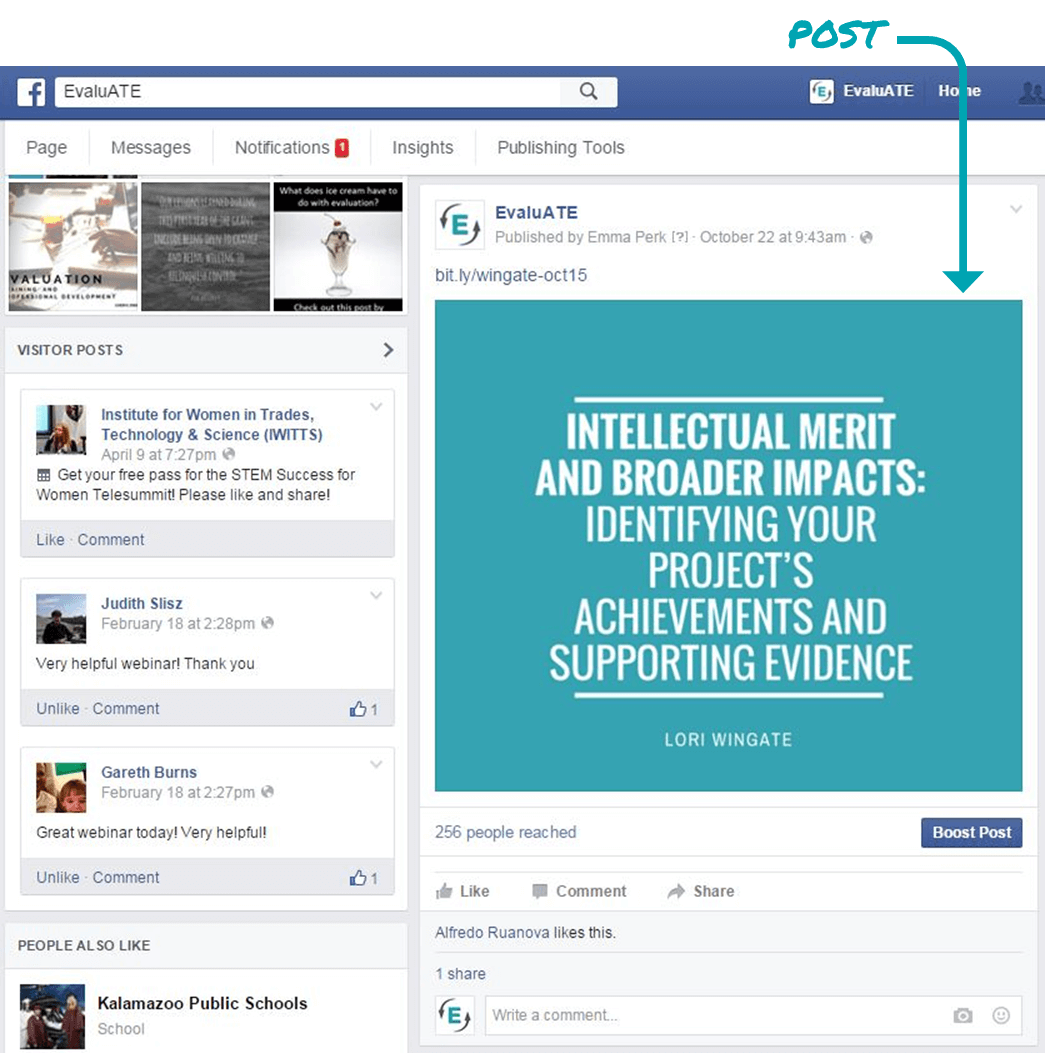
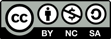
Except where noted, all content on this website is licensed under a Creative Commons Attribution-NonCommercial-ShareAlike 4.0 International License.



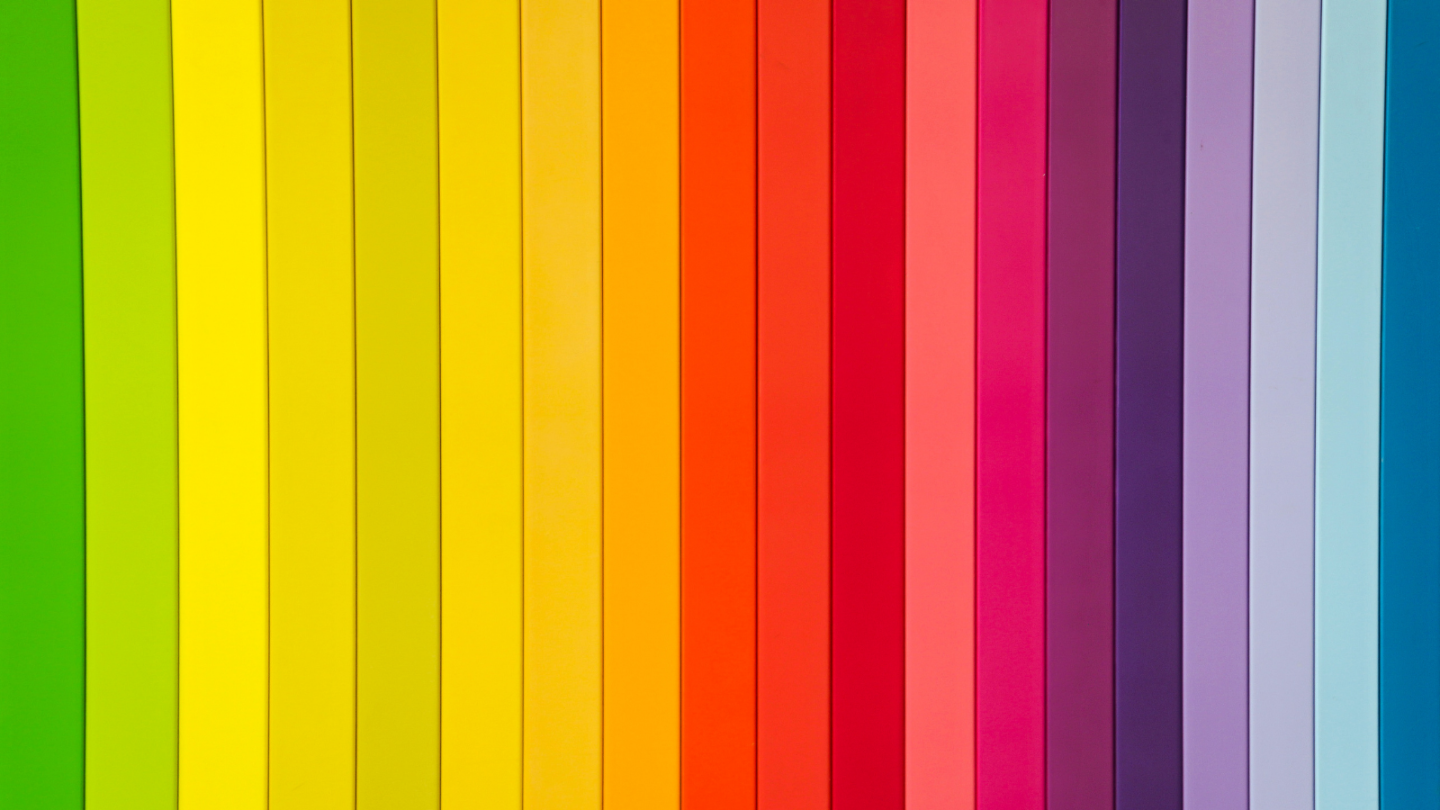

 EvaluATE is supported by the National Science Foundation under grant numbers 0802245, 1204683, 1600992, and 1841783. Any opinions, findings, and conclusions or recommendations expressed on this site are those of the authors and do not necessarily reflect the views of the National Science Foundation.
EvaluATE is supported by the National Science Foundation under grant numbers 0802245, 1204683, 1600992, and 1841783. Any opinions, findings, and conclusions or recommendations expressed on this site are those of the authors and do not necessarily reflect the views of the National Science Foundation.